Windows and its default browser, I don’t think you could name a more controversial duo in recent history. Microsoft has toyed with the settings for changing the default browser too many times, much to the annoyance of users.
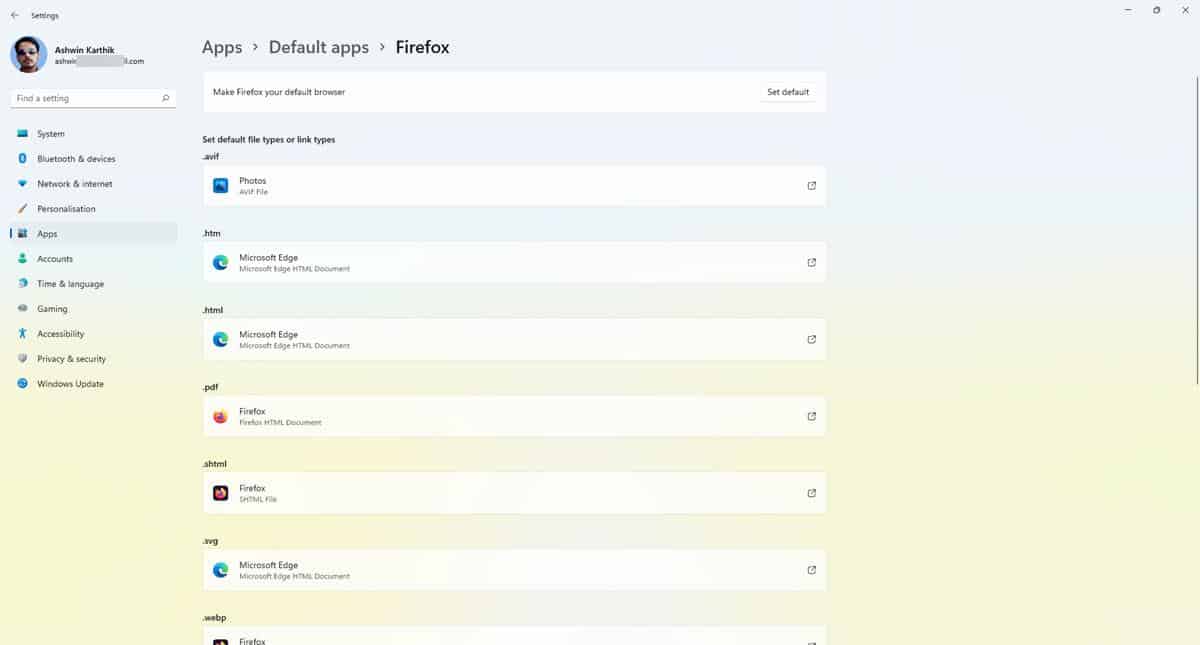
Mozilla was the first among the big tech to cry foul, when the Redmond-based company buried the option to switch to a different browser, deep in its Settings app, and labeled Edge as the recommended browser. With the release of Windows 11, things took a turn for the worse. The new Settings app has a list of file types and URLs for the browser, each of which has to be changed manually to set the browser as the handler for the corresponding types. This is a cumbersome task.
Once again, Mozilla hit back at Microsoft and discovered a workaround that allowed users to set Firefox as the default browser in Windows 11. That joy, however, was short-lived, as the loophole was patched in a Windows Update released in December 2021.
It was around the same time that Microsoft began promoting Edge aggressively in new ways. Searching for a different browser in Edge’s default search engine, Bing, resulted in a banner that appeared with a message informing the user that there is no need to download a new web browser, and that Microsoft Edge offers a fast, secure and modern web experience. This led to Vivaldi’s CEO, Jón von Tetzchner, calling out Microsoft Edge for its anti-competitive practices.
The KB5011563 Windows Update that was released yesterday, as a Cumulative Preview Patch for the Windows 11 stable channel, brought a hidden change that could well be the solution to this problem. It allows users to set their preferred browser as the default handler, in a single click.
How to set the default browser in Windows 11 (Build 22000.593 or above)
1. Open the Settings app.
2. Click on Apps in the side panel.
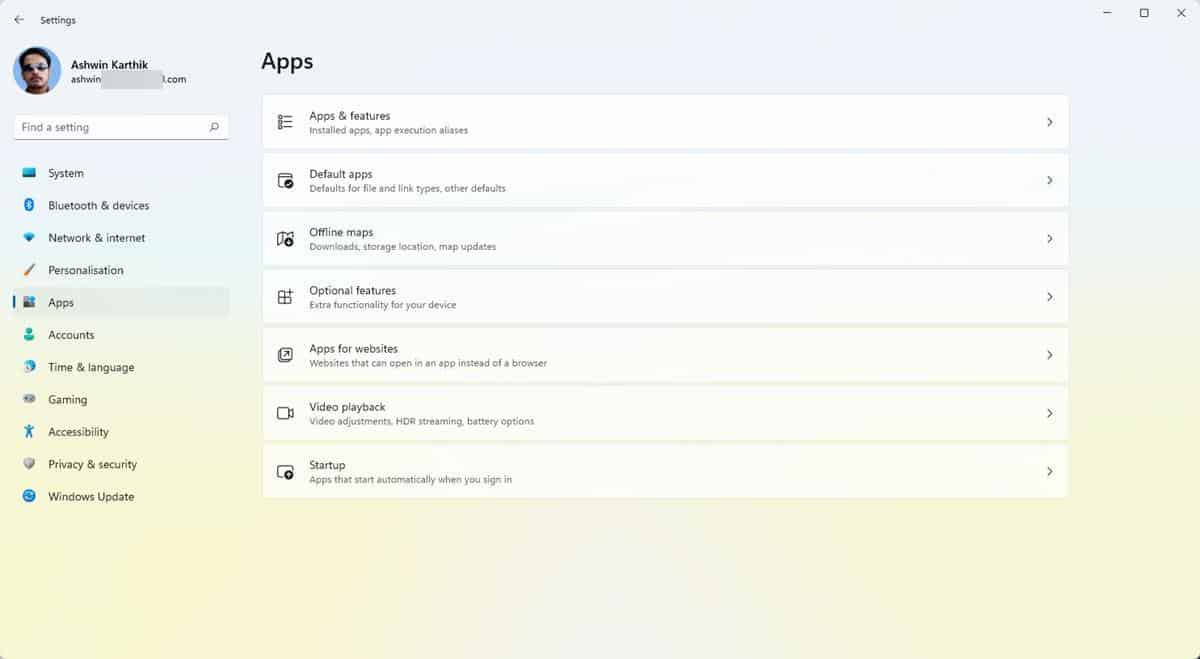
3. Select Default Apps, and click in the text box under “Set defaults for applications”.
4. Search for the program that you would like to set as the default browser. e.g. Firefox, Vivaldi, Chrome, etc. I’m using Firefox for this tutorial.
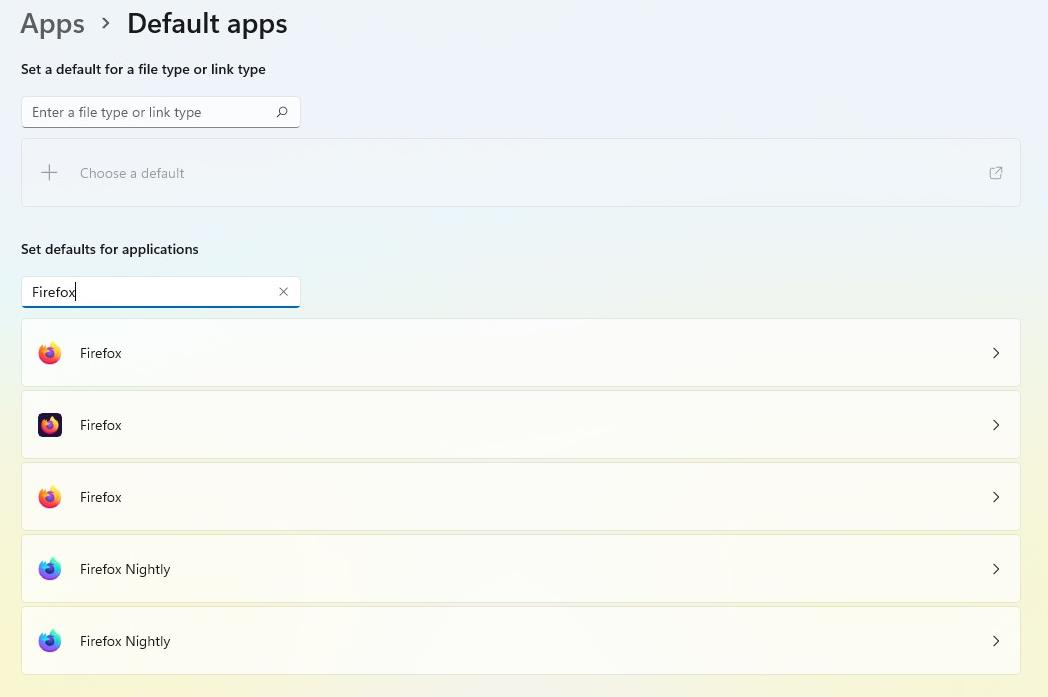
5. The application’s name should appear among the search results, click on it.
6. Hit the “Set Default” button at the top of the page, to make it as your default browser.
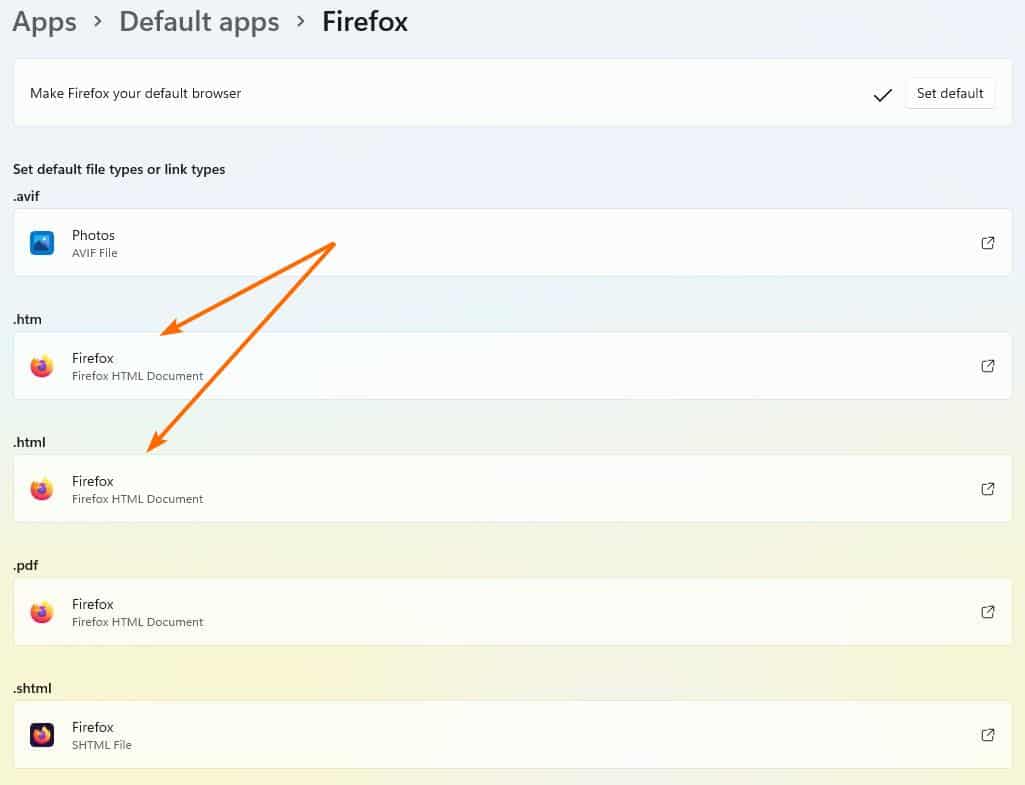
It takes a single-click as opposed to multiple clicks in previous builds. This will set the program to open the following types by default: HTM, HTML, HTTP and HTTPS. If you want to set it as the handler for the other formats, you will need to do so manually. Some browsers will be set to open other formats like PDF, MHTML, SHTML when you assign them as the default browser.
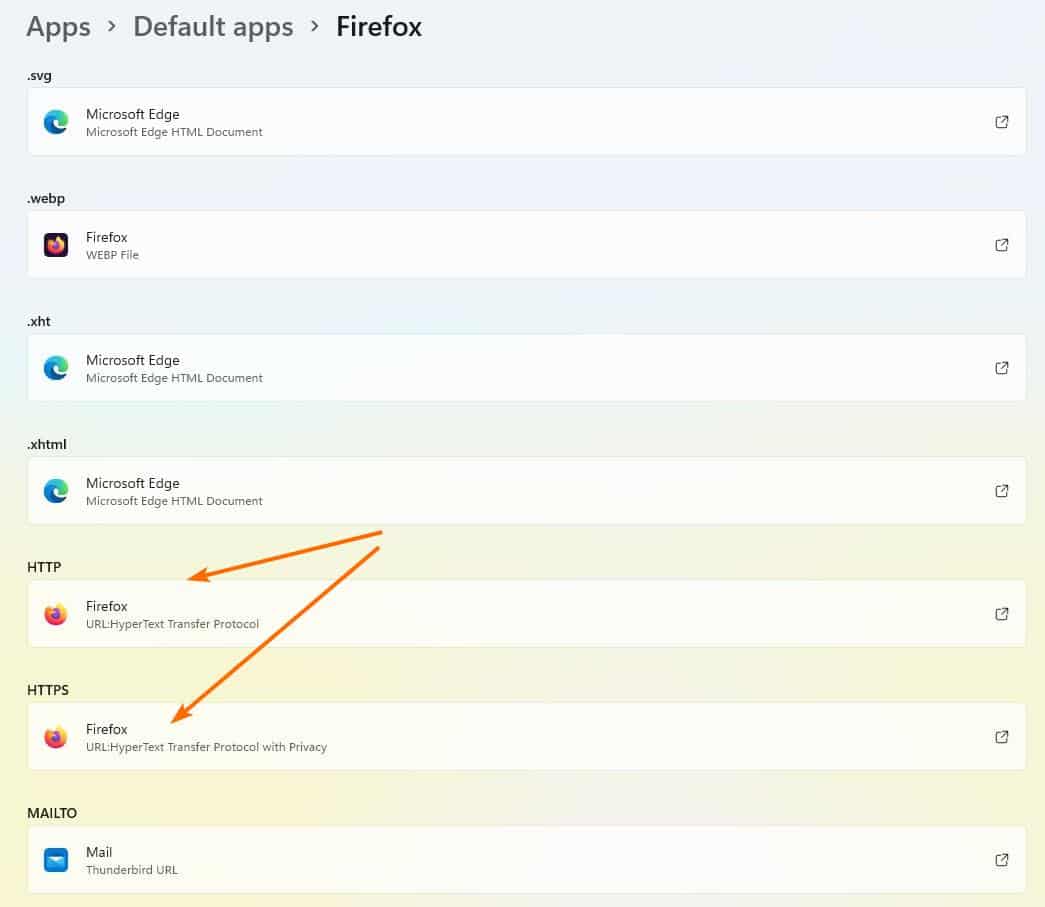
Note: Changing the default browser in Windows 11 does not make web searches from the Start Menu to open in the program you selected. Microsoft restricts this functionality to Edge, something else that it has been criticized for.
The new option was introduced in the Dev Channel in Windows Insider Program, in December 2021. It took a few months to arrive to the stable release, but it was worth the wait, as this is a win for user choice.
I’m not sure whether the change was made based on negative feedback from users, or in fear of another antitrust lawsuit. Hopefully Microsoft has learned its lesson.
Thank you for being a Ghacks reader. The post Windows 11 allows you to set the default browser in a single click, here's how to do it appeared first on gHacks Technology News.
