The idea of combining several devices into one workspace regularly appears from different gadget manufacturers. Developers from Cupertino have already implemented two similar chips Universal Control and Sidecar, which work exclusively within the Apple ecosystem.
Third-party manufacturers offer their own ways to combine several gadgets to interact with each other. As a result, you can get completely unexpected use of devices, for example, iPad as a monitor for Mac.
Now let’s talk about another way to use different gadgets together, namely how to turn any computer into an additional monitor for Mac. The method is useful for owners of old idle laptops, allowing you to expand your workspace without buying an additional monitor or tablet.
A long-forgotten application will help us with this. duet. Previously it was called duet display and was a more third-party implementation of Apple’s Sidecar mode.
As an external display, you can use Windows computer or laptop with installed Chrome OS.
To the point: How to revive an old Mac or PC with Chrome OS Flex
The solution is not 100% free, but it has a trial period. During this time, you will be able to evaluate the usefulness of the utility and, if necessary, pay for one or another version of the program. In the case of the Windows version of the program, you will need to purchase Duet Air behind $14.99if you decide to use Android app on Chrome OSyou will have to pay for it $9.99.
At the moment, you will need a foreign bank card for payment, and the management of debiting funds will take place in personal account service after registration.
How to set up a second computer as a monitor for Mac
one. Install the app duet from the developer’s site to your Mac and create a free account.
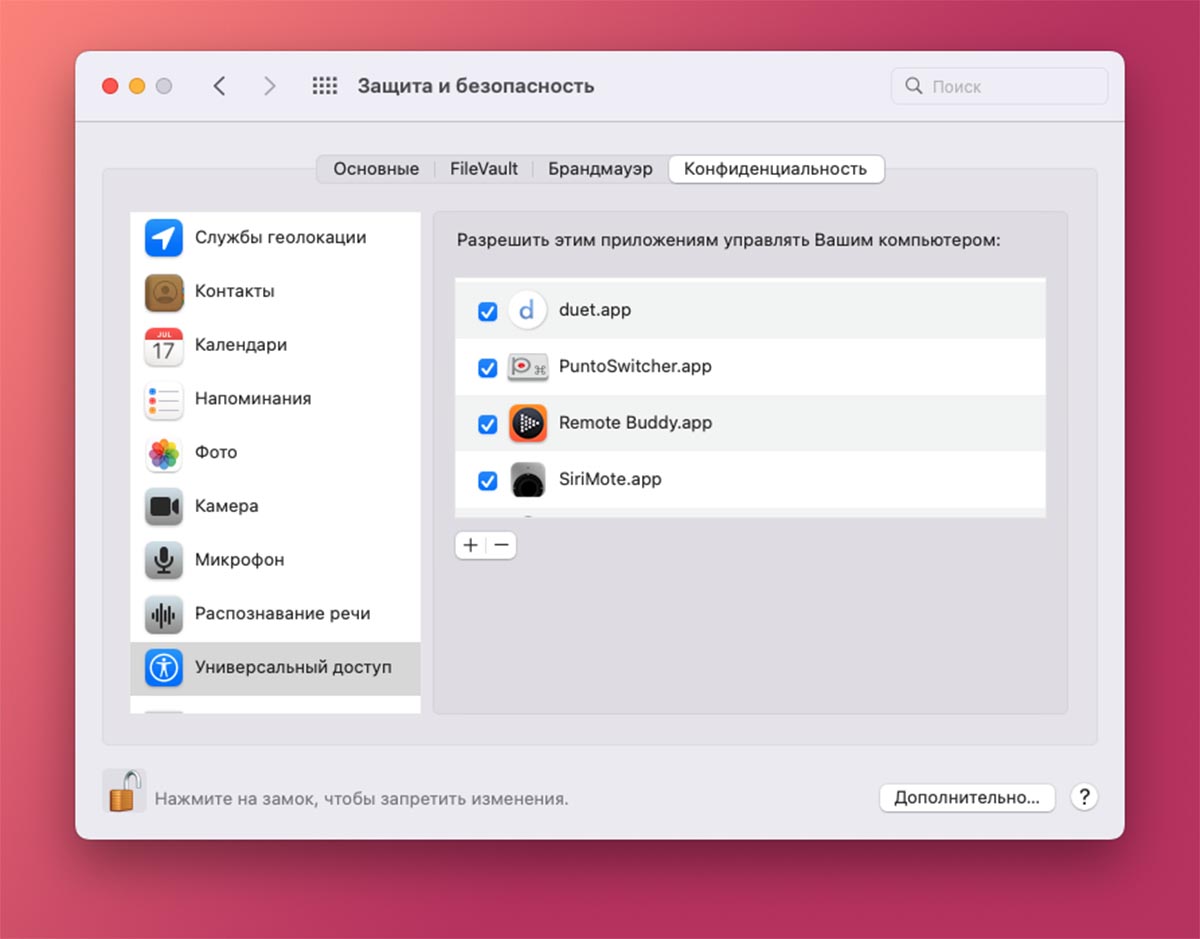
2. Grant all necessary permissions the first time you run the utility. You will need to allow the application to remote control and capture images from the screen. This is done in the section System Preferences – Security & Privacy – Privacy.
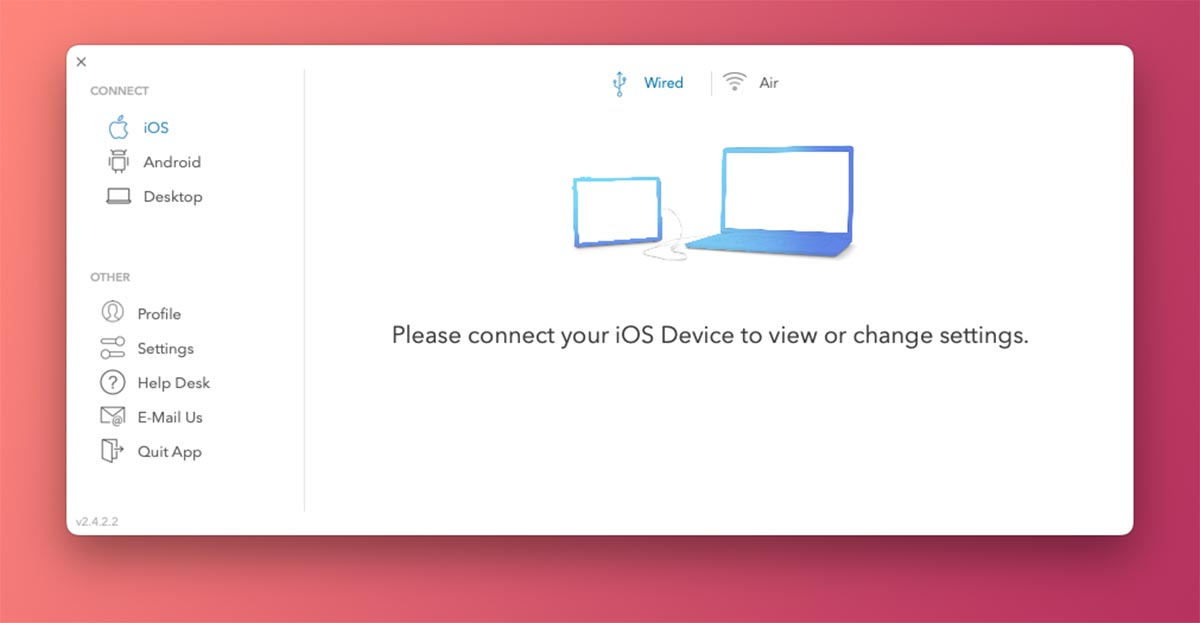
3. Install the app duet on the second computer Chrome OS or Windows.
4. Run the utility and make sure both computers use the same Wi-Fi network.
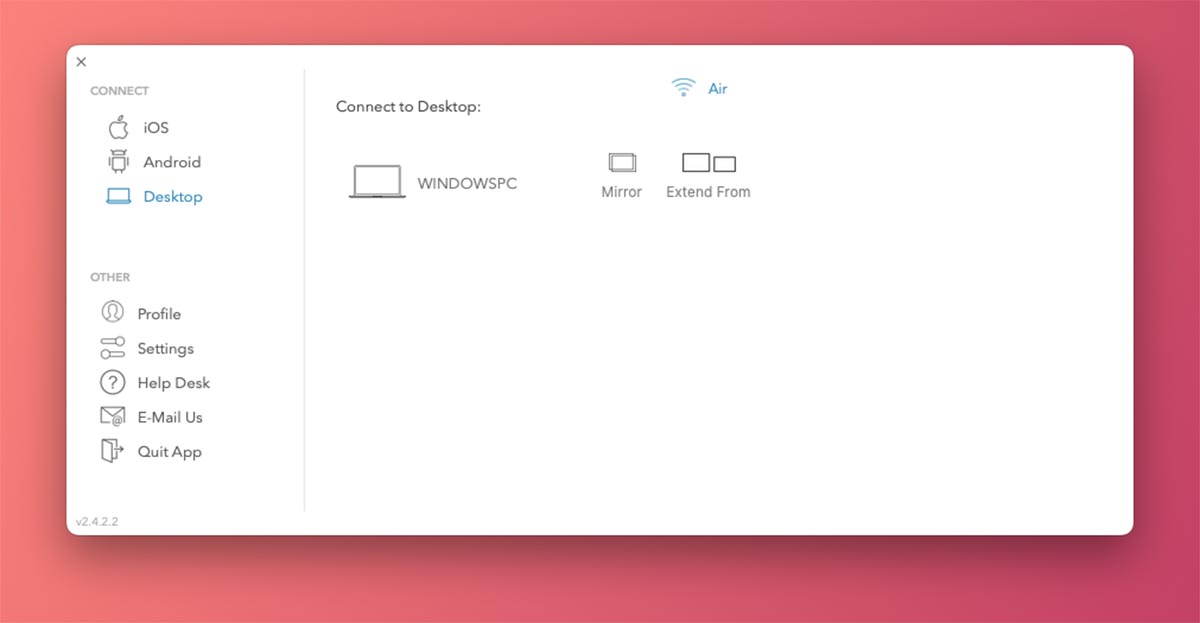
five. On a Mac in duet Choose a section Android and specify the type of connection Air (for connecting to a Chromebook) or section Desktop (in the case of a Windows PC).
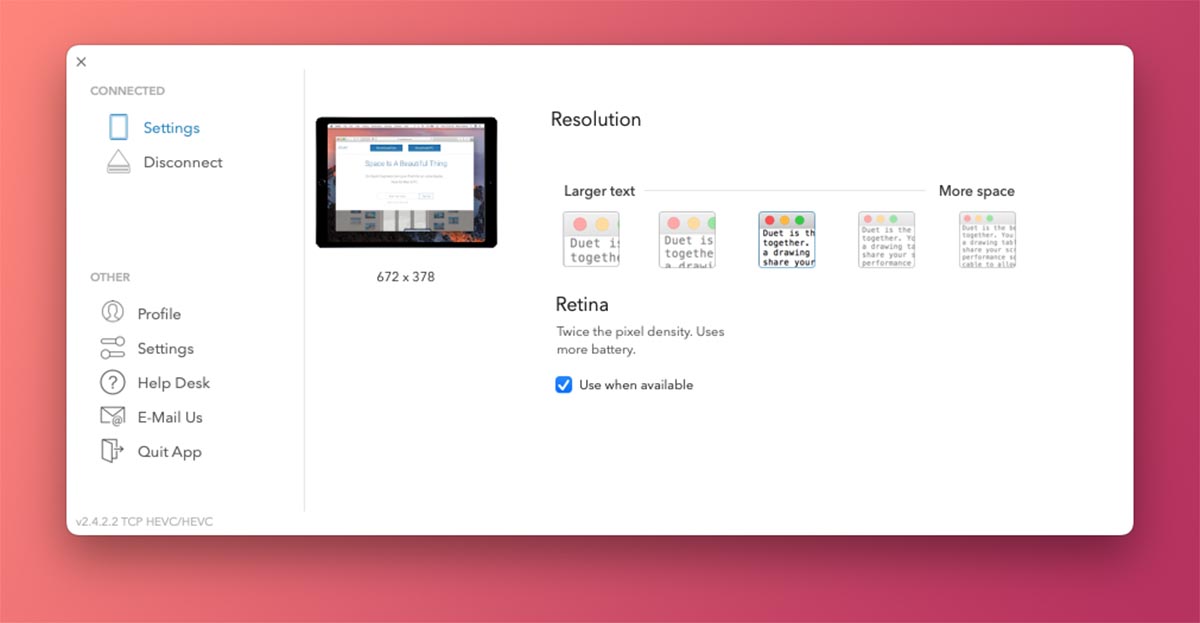
6. See your second computer on Chrome OS or Windows with the Duet app running. If the computer is not found, select Connect to IP manually and enter the device’s IP address on your home network.

7. On the Mac menu bar, you can use the Duet icon to toggle the display mode between mirroring and expanding workspace. In macOS settings (System Preferences – Monitors) sets the location of the screens relative to each other.
The system works quickly and stably. The laptop connects to the Mac and displays an additional macOS workspace quite quickly. Convenience at the level side car from Apple, but the screen size is larger than when using the iPad.
I recommend this method to all owners of old laptops as a budget additional monitor for any Apple computer.
 Want more? Subscribe to our Telegram.
Want more? Subscribe to our Telegram.

 To bookmarks
To bookmarks 
iPhones.ru
The idea of combining several devices into one workspace regularly appears from different gadget manufacturers. Developers from Cupertino have already implemented two similar chips Universal Control and Sidecar, which work exclusively within the Apple ecosystem. Third-party manufacturers offer their own ways to combine several gadgets to interact with each other. As a result, you can get a completely unexpected use of devices, for example, the iPad in …
- Before ←
The developer has created simulators for Mac OS 7 and 8. Can be run in the browser
.
The post How to use any computer as a second monitor for Mac appeared first on Gamingsym.
