Microsoft renamed the Your Phone Companion app to Phone Link recently and introduced an interface overhaul in the process. The original application has been around for quite some time. In May 2019, Microsoft improved its functionality significantly by introducing support for additional messaging features, keyboard languages and layouts, new phone screens and more.
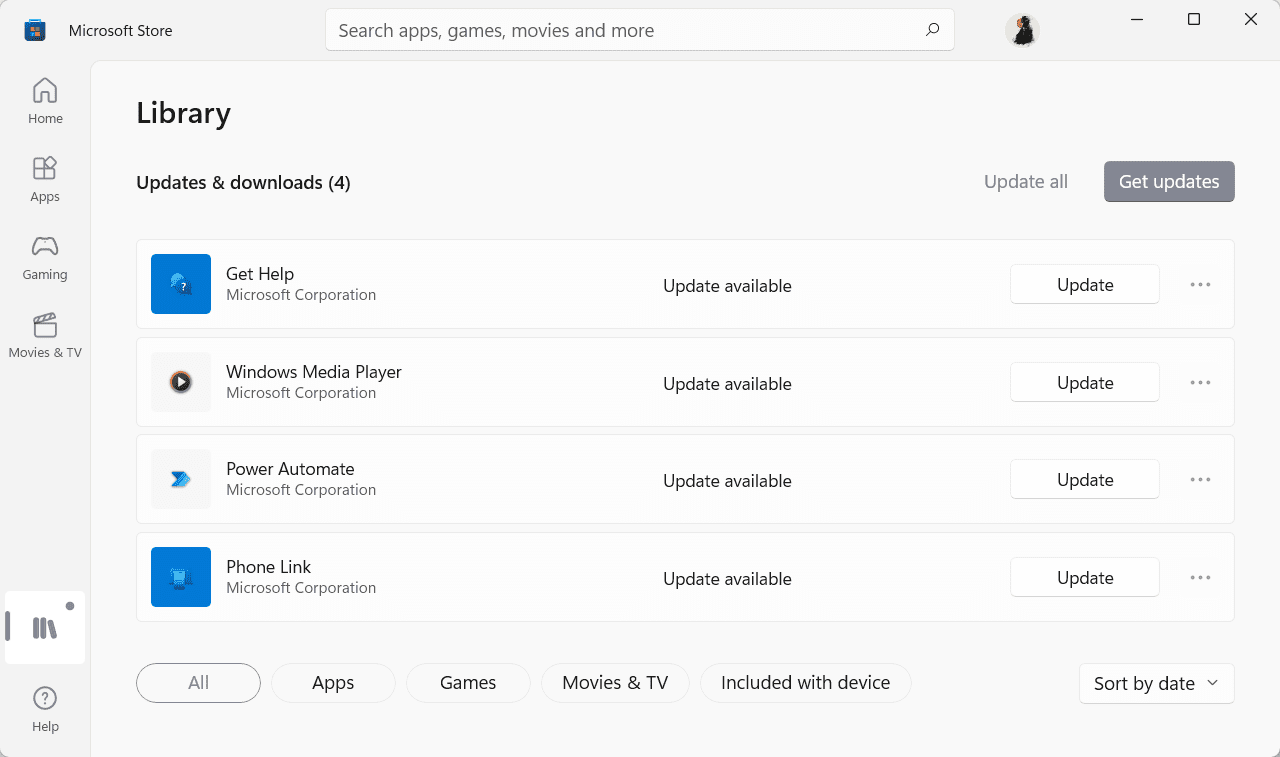
You may check out Ashwin’s article on the Phone Link application for details on the new release. Core changes include a new tabbed navigation, improved setup experience, and improved notifications visibility. The rebranding to Phone Link and the rebranding of the mobile companion applications to Link to Windows are also noteworthy.
Phone Link works with most Android devices, but Microsoft has partnership agreements with Samsung and HONOR that add functionality to some of their devices that extend the basic functionality of the application.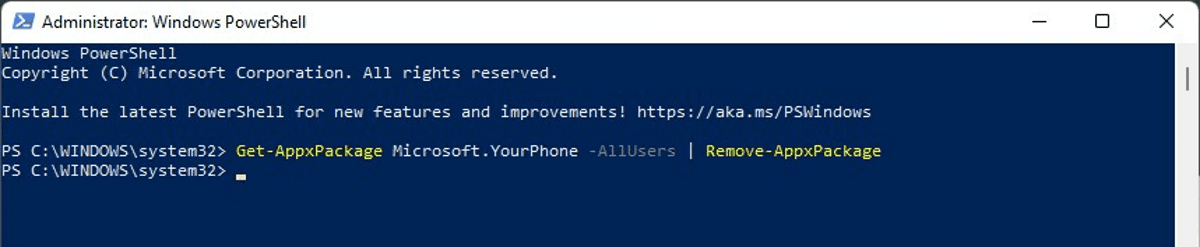
The Your Phone application is installed by default and it will be updated automatically to the new version, including the name change, through the Microsoft Store. Windows users who don’t need the application may remove it from their devices.
Some users may prefer to use other phone linking applications, others may not require access to their mobile devices on their Windows machines.
Whatever the reason, it is easy to remove the Phone Link app on Windows.
Remove the Phone Link app on Windows
- Open PowerShell as Administrator. One option to do that is to open Start, type PowerShell to bring up the main PowerShell application as the first result, and to select the run as administrator link to run it with elevated privileges.
- Confirm the UAC prompt that Windows displays when you execute PowerShell with elevated rights.
- Enter the following command to remove the Phone Link app from the device: Get-AppxPackage Microsoft.YourPhone -AllUsers | Remove-AppxPackage
- Press the Enter key.
Note that the application’s package name has not changed; only its display name changed from Your Phone Companion to Phone Link. The application is removed from the system and won’t be listed anymore when you search for it or when you look through the installed application listing in the Settings application.
Why PowerShell?
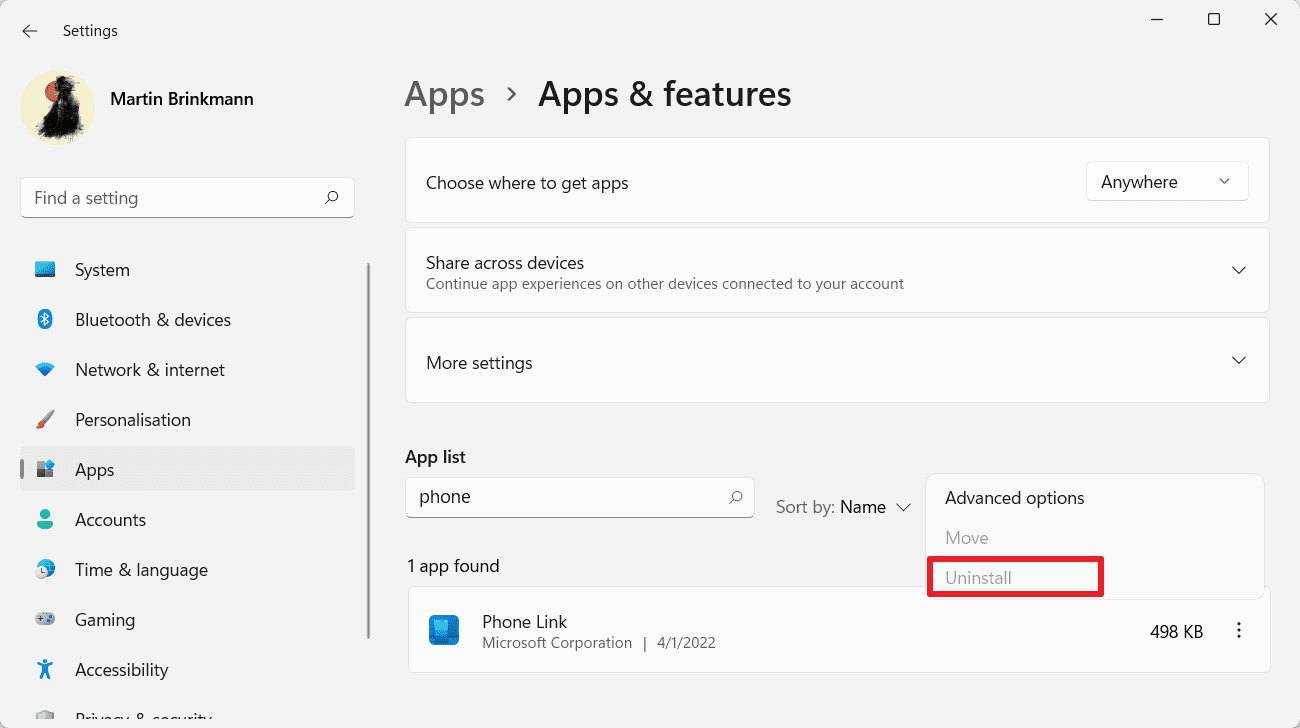
Microsoft disabled the option to uninstall the Phone Link application from the Apps section of the Settings application. Since it is not possible to remove the application using the Settings app, it is PowerShell that needs to be used for that.
Reinstallation of Phone Link
Reinstallation of the Phone Link app is a straightforward process. Visit the application’s Microsoft Store page and use the Get button to install it again on the device.
Now You: have you used the Phone Link app or another app before to link computers to mobile devices?
Thank you for being a Ghacks reader. The post How to uninstall Phone Link on Windows devices appeared first on gHacks Technology News.
