Apple @ Work is brought to you by Mosyle, a leader in modern mobile device management (MDM) and security for Apple enterprise and education customers. More than 28,000 organizations use Mosyle solutions every day to automate the deployment, management, and security of millions of Apple devices. Request a FREE account today and find out how you can put your Apple fleet on autopilot at a price you can’t believe.
The use of Apple products in the enterprise is growing at an unprecedented rate. The 2020 MacBook Air is still my daily driver and it has become common in the enterprise. The balance of power and battery life is incredible for the price. Even among small businesses, the Mac is an increasingly popular choice. As we saw in Apple’s latest “Apple at Work” video, startups love Apple as much as big companies. However, small businesses may lack dedicated IT support to keep their Macs secure. Here’s a roundup of tips and tricks for keeping your Mac secure at work if you don’t have dedicated IT staff.
About Apple@Work: Bradley Chambers managed the corporate IT network from 2009 to 2021. Through his experience deploying and managing firewalls, switches, MDM, enterprise-grade Wi-Fi, hundreds of Macs and hundreds of iPads, Bradley highlights how Apple IT managers deploy Apple devices, build networks to support them, and train users, stories from the IT management trenches, and ways Apple can improve its products for IT departments.
Make a backup somewhere
Backing up your local files somewhere is an important first step to keeping your Mac safe at work. However, personally I would recommend a combination of strategies. The first is setting up Apple Time Machine backups using an external hard drive. You can connect it once a day to keep a second copy of any important files. Time Machine will be useful when recovering from a hardware failure or accidental deletion. Consider getting two disks and leaving one in the second place.
Second, add a Backblaze subscription for all of your Macs. For less than a cup of coffee a month, every Mac in your office can have a remote cloud backup. Backblaze is lightweight and won’t slow down your Mac at all. The addition of Backblaze follows a 3-2-1 strategy combined with a couple of Time Machine drives:
Three copies of your data Two locations One in the cloud
All small businesses using Macs should have some sort of backup strategy in place. If you’re only going for one option, use Backblaze as it’s a “set it and forget it” solution.
Enable FileVault 2
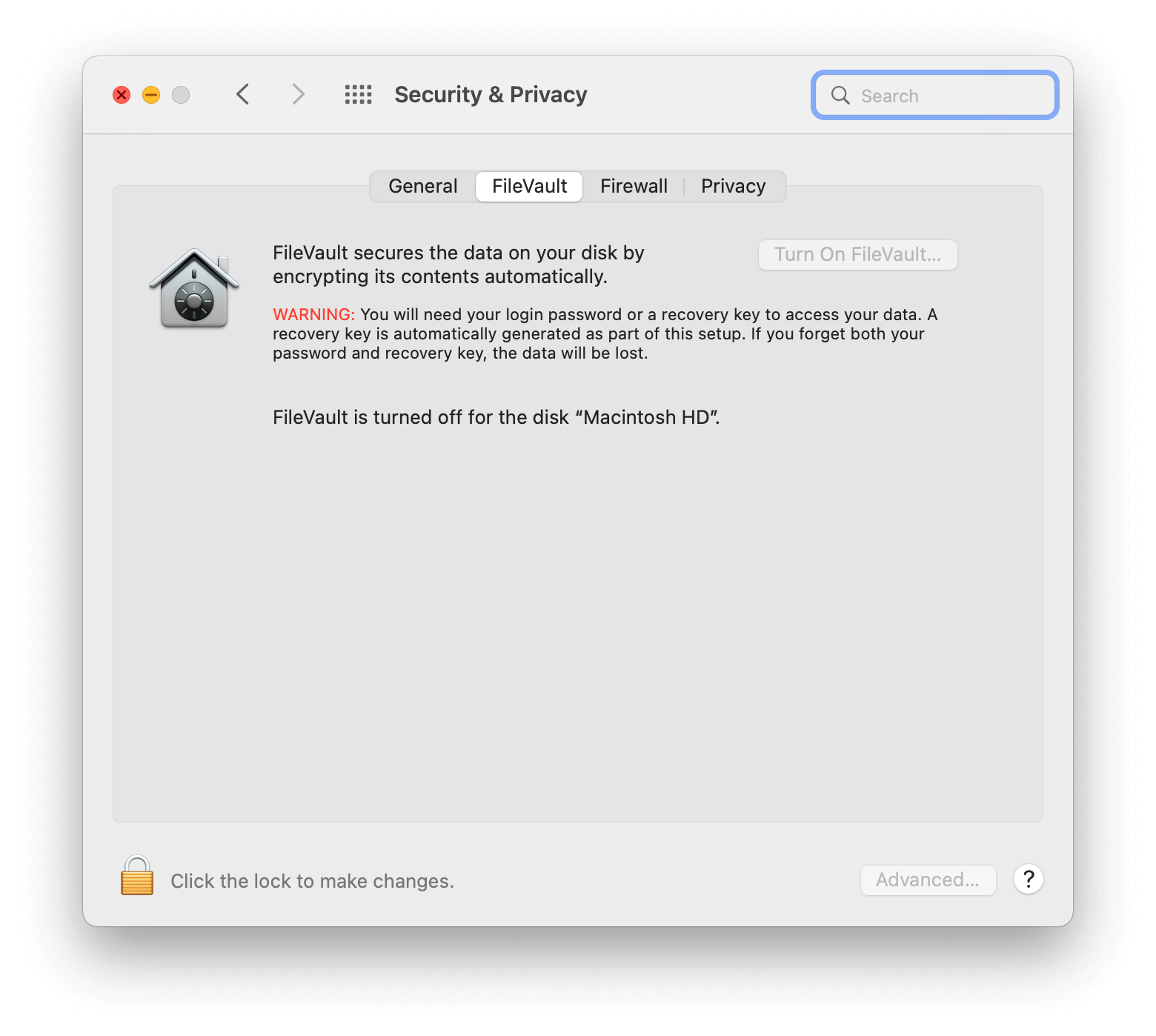
FileVault 2 plays an important role in securing local drives for business customers. This ensures that data stored locally on computers is not available if the machine is lost. It uses XTS-AES-128 encryption with a 256-bit key to ensure that data cannot be accessed without authorization.
FileVault first appeared in OS X Lion and is still in use today. Small businesses can enable it from the Security & Privacy tab in System Preferences. There is almost no performance loss, but in terms of security, much has been gained. End users will most likely never know they are using FileVault 2.
Enable built-in firewall
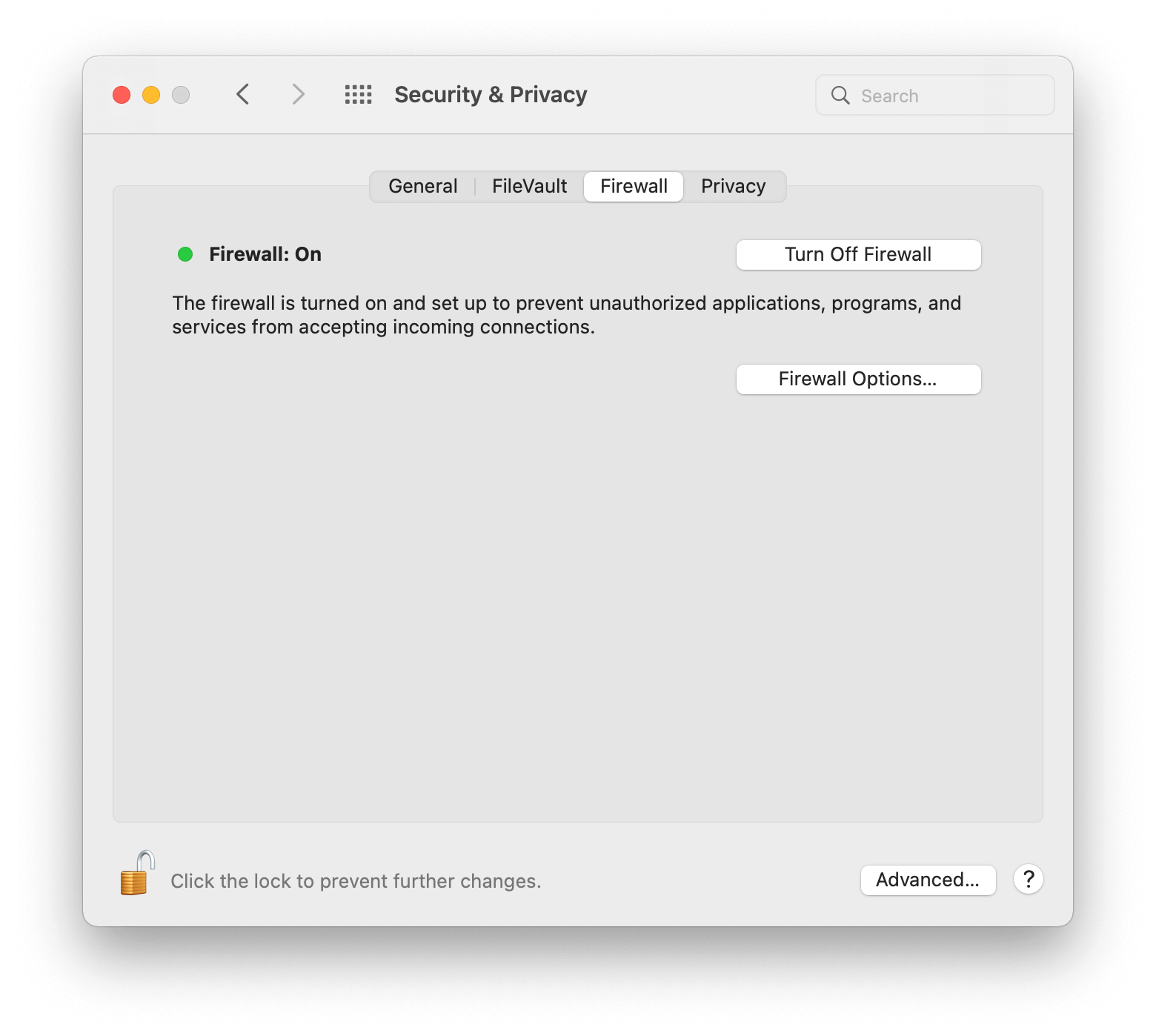
macOS includes a built-in firewall that blocks all incoming connections to your Mac. To turn it on, go to System Preferences > Security & Privacy, go to the Firewall tab, and click Turn Firewall On. If you don’t have the option to turn it on, look for the padlock in the lower left corner to unlock this option.
The firewall has several options that you can configure:
Block all incoming connections, regardless of the application. Automatically allow the firmware to accept incoming connections. Automatically allow downloaded and signed software to accept incoming connections. Add or deny access based on user-specified applications. Prevent your Mac from responding to ICMP (Internet Control Message Protocol) requests and port scan requests.
see also

Add a second user account
When you set up your Mac for the first step, you will have one user account. I always recommend adding a second account as a backup in case something happens to your original one (corrupted, blocked, etc.). It’s handy to have a second one that you can access if you’re in a bind.
You can add a second account in System Preferences > Users & Groups.
Stay up to date with all macOS updates
Generally, the latest version of macOS is considered the most secure. In System Preferences > Software Updates, you can make sure you’re running the latest version of macOS. I recommend checking the box to automatically update your Mac.
Malware check
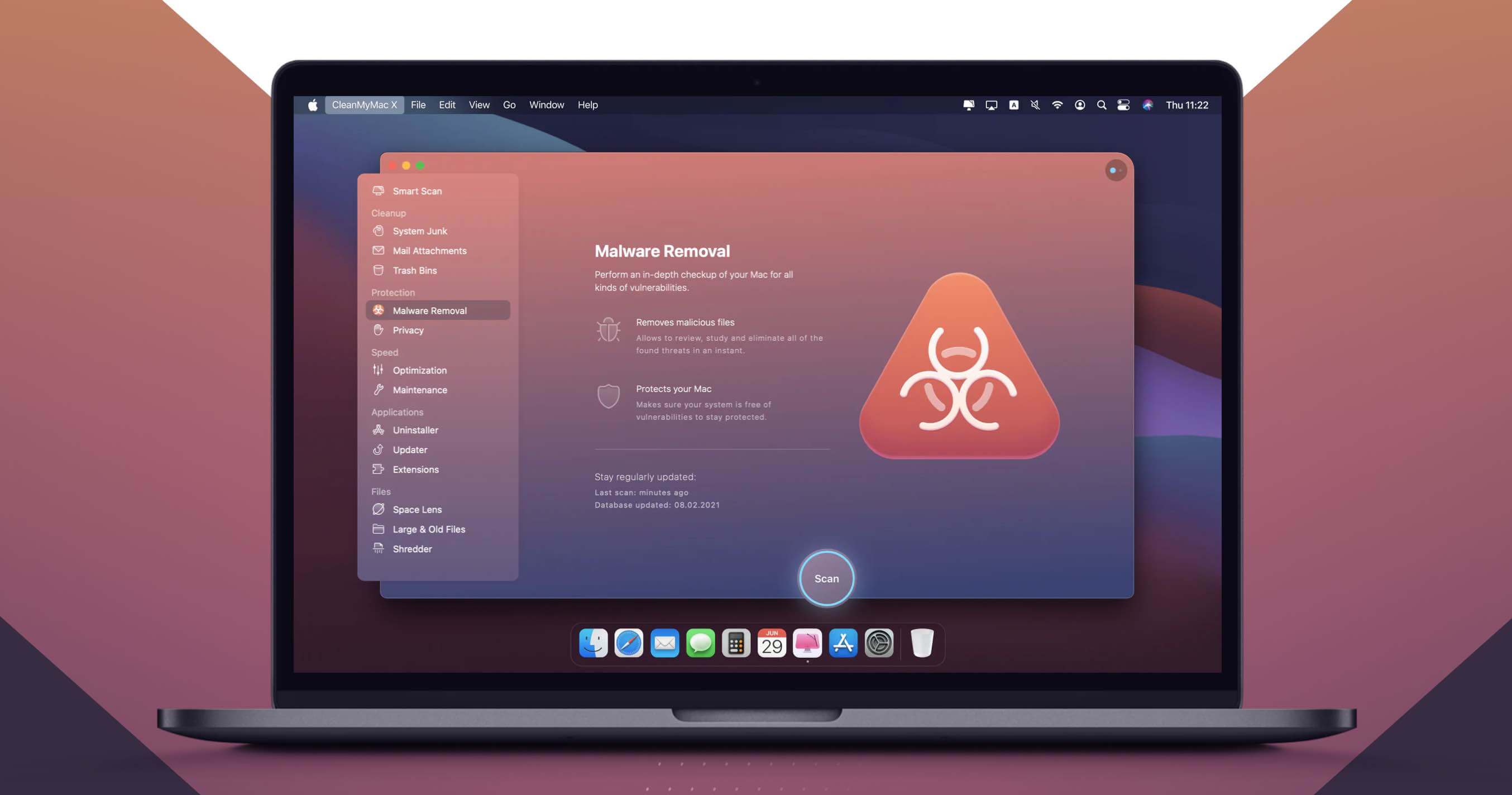
Although the Mac is very secure, if you install an application that contains malware, you may end up with a compromised computer. My favorite malware checker app is MacPaw’s CleanMyMac X. It contains a lot of good troubleshooting tools, but its malware tool is well done. It’s worth having for all your Macs in your small business to make sure they’re clean.
Conclusion
These tips are key ways small businesses without dedicated IT staff can keep their Macs running at full speed and at peak efficiency. Make sure your computers are always backed up, up to date, and free of malware, and you’ll be ready to get started.
Reading now
The post Here’s how to secure Macs for small businesses without IT staff. appeared first on Gamingsym.
